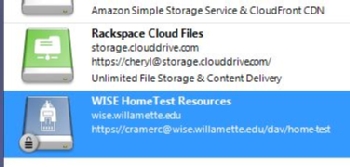Installing the Cyberduck Program on your PC
- Go to the Cyberduck web page.
- Click the link on the right-hand side of the page to download the latest version of the Cyberduck installer .exe file
- Once the file has finished downloading, double click on the file in the Downloads window to run the installer. Reply "Yes" to the "Do you want to run this program" screen.
- Follow the instructions on the screen. You do not need to install Bonjour.
- Copy the Cyberduck icon into your Applications folder.
- Close the ZIP file
- You may add a shortcut to your Dock by dragging the Cyberduck icon from the Applications folder into your Dock.
Using the Cyberduck program to for connecting to your WISE course via WebDAV
- Simply drag and drop files into the window to copy files to the course.
- To delete items out of the folder: highlight unwanted items and press delete on your keyboard (or drag items from the window to your trash)
- Go to Applications and choose Cyberduck (or launch from your Dock if you have a shortcut there)
- Click the icon labeled Open Connection
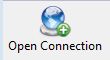 ; a new window will open
; a new window will open
- From the drop-down menu at the top, choose WebDAV (HTTP/SSL)
- In the Server text box, type or paste the URL for the Resources or Drop Box folder of your WISE course. Find this URL by clicking on Upload/Download Multiple Resources in the menu at the top of the Resources or Drop Box page. The URL is located under Step 1 and begins https://wise.willamette.edu...(See WISE Help for more information on this topic)
- In the username box, type your WISE username
- In the password, type your WISE password
- Leave the checkboxes below blank
- Click Connect
- You may be asked to enter your password again
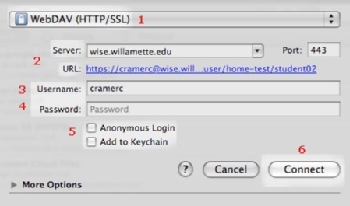
- The main window of Cyberduck will now contain the contents of the WISE folder you just mapped
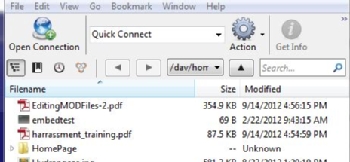
- Simply drag and drop files into the window to copy files to the course.
- To delete items out of the folder: highlight unwanted items and press delete on your keyboard (or drag items from the window to your trash)
- To save the connection to use again later, click on Bookmark in the menu and select New Bookmark. Give the bookmark a name that will identify the WISE site. To re-establish the connection, double click on the name in the Bookmarks list and enter your password when prompted.